Change your htdocs folder
BACK
You may decide that C:\Program Files\Abyss Web Server\htdocs isn't a great place for you to have your htdocs folder, the folder that you store your website in. This could be for several reasons, for example, for backup purposes you may want it on its own drive or partition. You may also want to put it on a USB stick to transfer between computers. Whatever the reason this quick article will explain how.
Click "Configure" on the host you which to edit the htdocs folder of as shown below
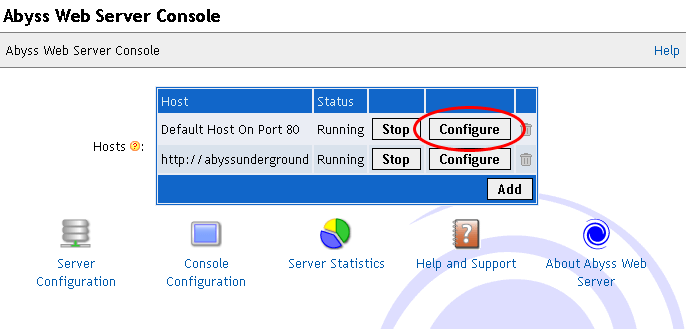
Next click the "General" icon
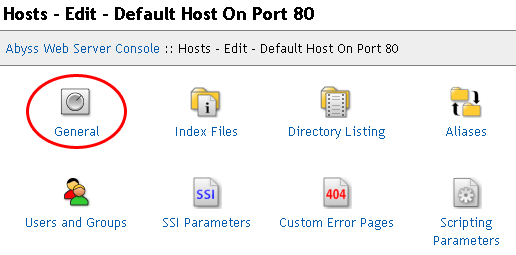
This page contains the htdocs location. You can choose to either type in manually the location or click "Browse". If you click "Browse" move to the next step, otherwise enter your manual location then click "OK", and miss out the next step.
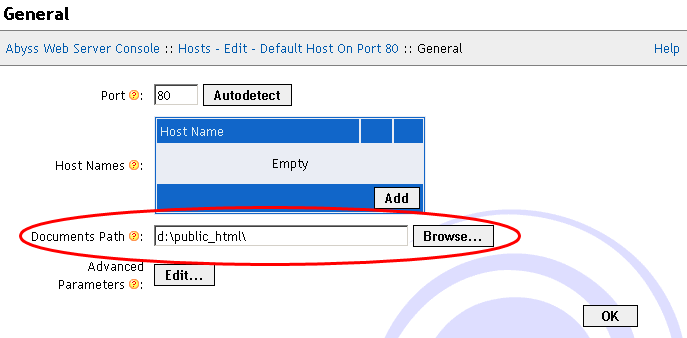
If you entered the location manually, skip this step.
This screen shows your drives and directory structures. Find the folder you wish to become the new htdocs folder and click the "Select" text next to it.
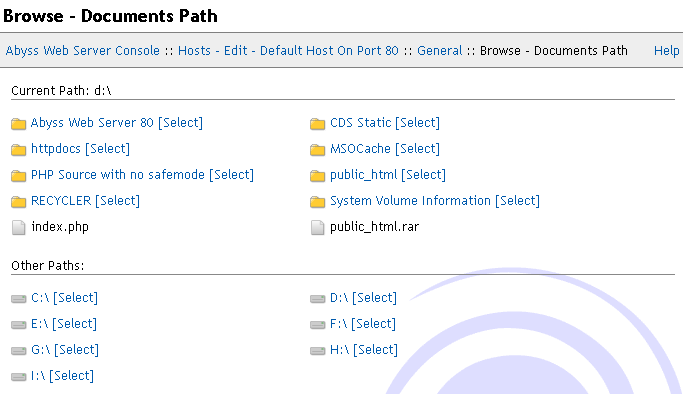
Next click OK and you will be presented with the restart box at the top of the screen. Click it to restart Abyss Web Server and apply the changes.

When Abyss Web Server restarts your new htdocs location will be applied. Browse to http://127.0.0.1 to see the changes.
You may decide that C:\Program Files\Abyss Web Server\htdocs isn't a great place for you to have your htdocs folder, the folder that you store your website in. This could be for several reasons, for example, for backup purposes you may want it on its own drive or partition. You may also want to put it on a USB stick to transfer between computers. Whatever the reason this quick article will explain how.
Step 1: Open the console
First you need to go to your Abyss Web Server console, which by default is on http://127.0.0.1:9999.Click "Configure" on the host you which to edit the htdocs folder of as shown below
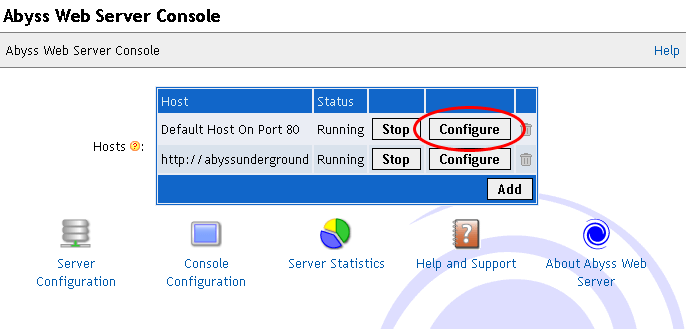
Next click the "General" icon
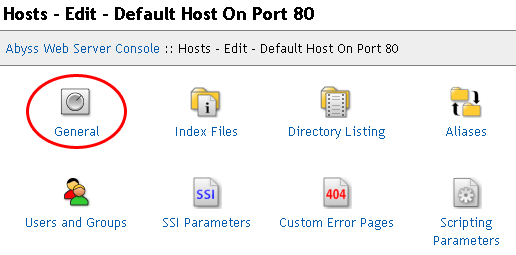
This page contains the htdocs location. You can choose to either type in manually the location or click "Browse". If you click "Browse" move to the next step, otherwise enter your manual location then click "OK", and miss out the next step.
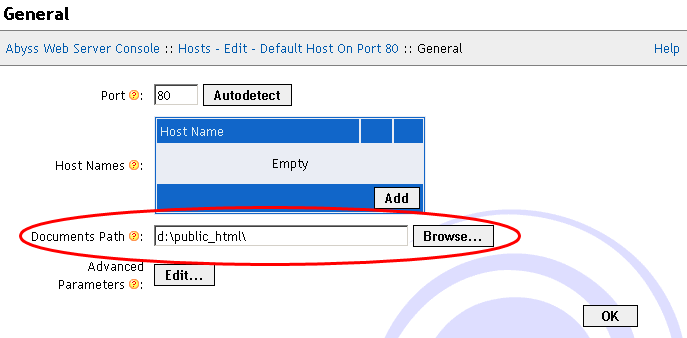
If you entered the location manually, skip this step.
This screen shows your drives and directory structures. Find the folder you wish to become the new htdocs folder and click the "Select" text next to it.
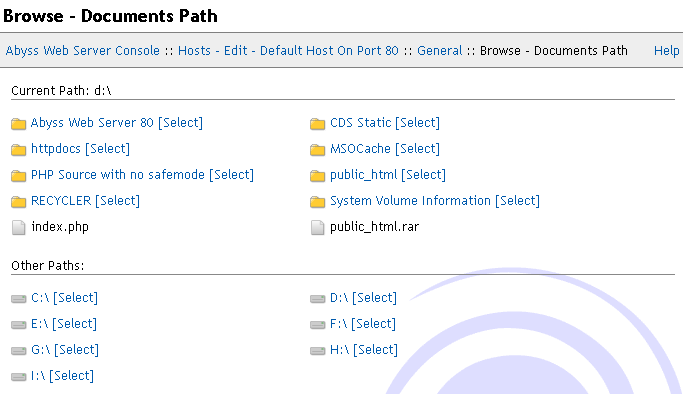
Next click OK and you will be presented with the restart box at the top of the screen. Click it to restart Abyss Web Server and apply the changes.

When Abyss Web Server restarts your new htdocs location will be applied. Browse to http://127.0.0.1 to see the changes.
Finished